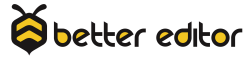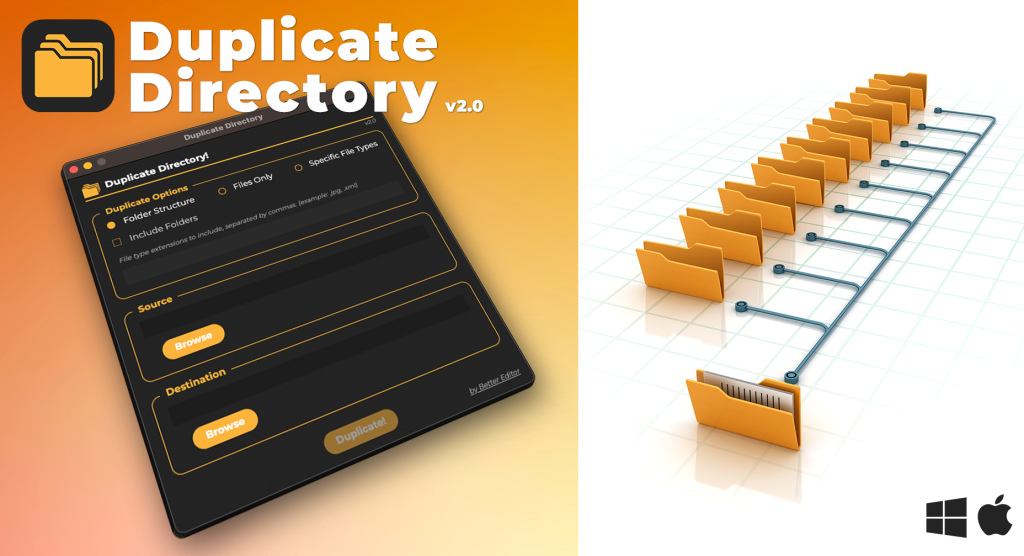So you need to convert some videos and are tight on cash. Well, you’ve come to the right spot. Whether you’re looking for an alternative to Adobe Media Encoder / Compressor / Handbrake or you’re a pro that wants to convert directly from MKV to Prores, I stumbled upon a little known app that is just what you’re looking for. Shutter Encoder may be the best free video converter for Mac and Windows and Linux. I don’t make that statement lightly. Read on to find out why Shutter Encoder (Shutter for short) is the swiss army knife of free video encoders.
The Best Free Video Converter Features

What does Shutter Encoder do? More like what doesn’t it do? Shutter’s current capabilities:
- Without Conversion:
- Re-encode, Replace Audio, Rewrap, Conform, Merge, Extract or Insert, and Subtitles
- Codec Support:
- Audio – WAV, AIFF, FLAC, MP3, AAC, AC3, OPUS, OGG
- Video – DNxHD, DNxHR, Apple ProRes, QT Animation, GoPro CineForm, Uncompressed YUV, H.264, H.265, VP9, AV1, OGV, MKV, XDCAM HD422, AVC-Intra 100, XAVC, HAP, DV PAL, MJPEG, Xvid, WMV, MPEG, FFV1
- JPEG Image Exports
- Burn & Rip:
- DVD, Blu-ray, DVD RIP
- Analyze:
- Loudness, Audio Normalization
- Detect:
- Cuts, Black Frames, Offline Media
- Download Web videos
Convert Video and Preserve Folder Structure
From the list above, it’s easy to see that there’s no way a single post can cover the depth of Shutter’s features, but one of its high-points is its ability to batch convert files while keeping their folder hierarchy intact. Think about that. Need to convert a truck-load of Prores files to H.264s, but don’t want to have to dig through folders on top of folders? Shutter can do that for you.

Take for example the mountain of content used in Better Editor’s course, Advanced Workflows with Premiere Pro. When creating the course, the majority of its media was Prores, but using Shutter Encoder I was able to easily convert that media to a more download-friendly H.264 version and keep the course’s structure intact with a simple drag and drop.
Shutter Encoder also has the capability of duplicating folder structures without files, but if you need a no-fuss lightweight app that does that’s dedicated to folder duplication, check out Duplicate Directory!
MKV to Prores
This particular feature of Shutter is my main reason for considering it the best free video converter. It saved me countless hours of converting MKV files while working on a remote project for the University of North Texas. My previous workflow for how to convert .mkv files to Prores. mov had been converting MKV to MP4 using Handbrake, and then converting those MP4 files to Prores MOV. Shutter Encoder literally cut my encoding in half because it allowed me to convert straight from MKV to Prores. To my knowledge, it is the only professional grade conversion app that does this nifty trick.
Variable Frame Rate Workflow

You may be wondering what’s the big deal with variable frame rates? They keep file sizes down and that is a good thing, but the trade off is they’re harder for the computer to process when editing and they often cause video and audio to fall out of sync.
That there are many ways to deal with variable frame rate footage, especially in Premiere Pro, but I find that converting variable frame rates to a constant frame rate before importing into any NLE is the best workflow. Using Shutter Encoder is a great way to do that conversion.

After bringing the VFR file(s) into Shutter and choosing the output function, twirl down the “Advanced features”. The click the radio button next to “Conform” and choose the conform method and the desired constant frame rate. Speed is the best conform choice to quickly get from a variable to constant frame rate, but you can read about the other conform methods here.
INs and OUTs
Better Yourself!
If you’re looking to add a lot of pro-level tricks to your editor bag, check out Advanced Workflows with Premiere Pro. It’s chock-full of real-world training that you won’t find in film school or on YouTube and is an excellent way to build a solid foundation to your video editing career.